To sort it out, follow this procedure:
Today's tip lists the most common causes of VirtualBox's dread "VT-x/AMD-V hardware acceleration is not available on your system" error. This error generally makes an appearance during OS installs to a machine, or shortly after starting a new VM the first time:
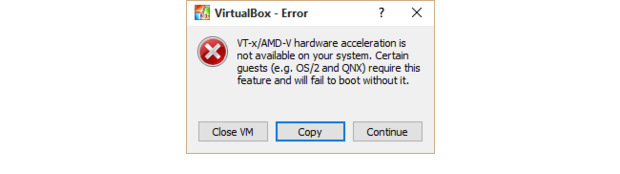 Stephen Glasskeys
Stephen GlasskeysVirtualization instructions and compatibility
If your VirtualBox is running on a box with an Intel CPU, download and install the CPU-Z tool. Ensure that VT-x is listed in the Instructions pane. If not, you may need to change BIOS settings.
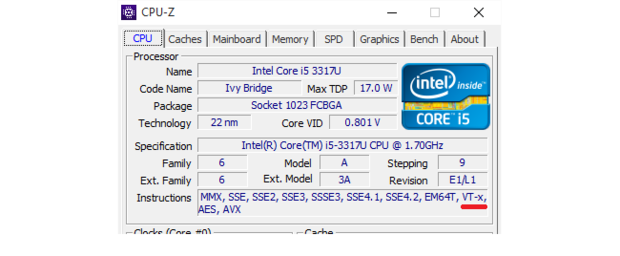 Stephen Glasskeys
Stephen Glasskeys
For AMD based machines, download the AMD Virtualization Technology and Microsoft Hyper-V System Compatibility Check utility from this support page. The tool will let you know in no uncertain terms if your machine is Hyper-V compatible.
 Stephen Glasskeys
Stephen GlasskeysBIOS settings
Double-check BIOS settings to ensure your machine's CPU and chipset are properly configured. The following screenshots show the BIOS menus and enabled virtualization settings commonly found on Intel and AMD systems:
 Stephen Glasskeys
Stephen Glasskeys Stephen Glasskeys
Stephen GlasskeysUpdate BIOS and check Vbox.log
If all else fails, try updating the BIOS firmware -- older BIOS's have been known to have issues reporting enabled virtualization to the OS. I recently discovered this bug caused problems on one of my older test boxes. The problem was fixed after I ran the latest firmware update utility from the OEM's website.
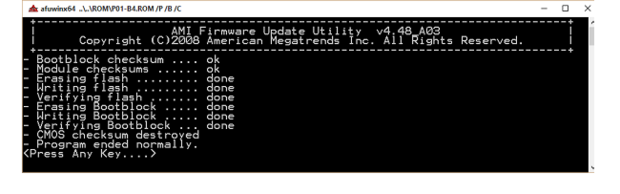
Source:
https://www.itworld.com/article/2981515/virtualization/virtualbox-diagnose-and-fix-vt-xamd-v-hardware-acceleration-errors.html
