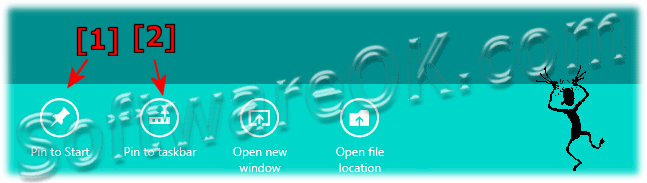There are several ways to start Run in windows 8. Here are three methods to open the Run-Dialog in Windows 8 and Win 8.1.
Content:
1.) # Methode-1 Open the Run-Dialog in Windows 8 with key [Win-Logo]+[R]!
2.) # Methode-2 Start the Run-Dialog in Windows 8 with key [Win-Logo]+[X]!
3.) # Methode-3 To launch the Run-Dialog in Windows 8 over the Win-8 Start Menu!
# Tip 1) Pin Run-Dialog on windows 8 taskbar or win 8 Start Menu!
HOT-TIP: ... an alternative to the standard Windows Run-Dialog.
1.) # Methode-1 Open the Run-Dialog in Windows 8 with key [Win-Logo]+[R]!
The keyboard shortcut [Win-Logo]+[R] is the fastest way to start the Run-Dialog in Windows 8 [ ... see Image 1 Arrow-2 ]
Press the key combination [Win-Logo]+[X] and open the Run-Dialog [ ... see Image 1 Arrow-1 ]
(Image-1) Run the Run-Dialog in Windows 8
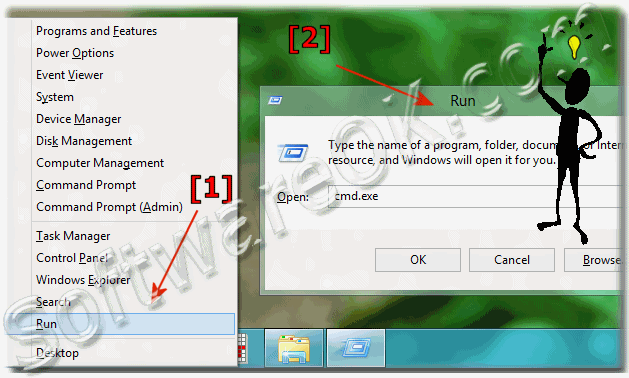
 Back to the top
Back to the top 
Press the key combination [Windows-Logo]+[Q] and type the text: run [ ... see Image 1 Arrow-1 ] and then click or tap RUN, [ ... see Image 2 Arrow-2 ] to open the Run-Dialog [ ... see Image 1 Arrow-2 ]
(Image-2) Start the Run-Dialog in Windows 8 via Start-Menu search box
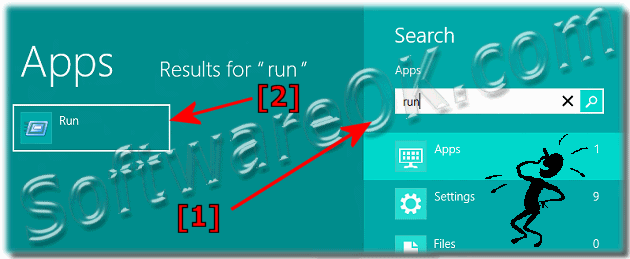
 Back to the top
Back to the top 
click or tap "Pin to Start" [ ... see Image 3 Arrow-1 ] or
click or tap "Pin to Taskbar" [ ... see Image 3 Arrow-2 ] or
(Image-3) Pin Run-Dialog on windows 8 taskbar or win 8 Start Menu